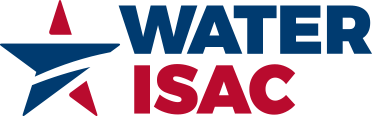At no additional charge, organizations can add any number of staff from across the organization to be users on the membership.
Each organization has one or more Admin Contacts, who have the responsibility to manage account users, renew the membership and process invoices.
If you are your organization’s Admin Contact:
- If you have not already logged in, click on 'Log In’ on the main menu.
- Once logged in, click on ‘My Account’.
- Select ‘My Organization’ from the dropdown menu.
- Use the green plus (+) sign to open the panel labeled 'Manage Organization Users and Admins'.
To add a user, press the button labeled '+Add New User'.
Complete the form and press 'Submit.'
This automatically adds the new user to your account, and he or she will receive login instructions by email.
To remove a user, press the button labeled 'Edit User Accounts'.
Find the user to be removed and click 'Revoke Membership'.