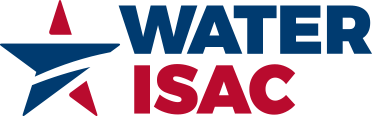Dues range from $100 per year to $7,700 per year based on your organization type and size. More details at www.waterisac.org/membership. At no additional charge, organizations can add any number of staff from across the organization to be users on the membership.
FAQs
To pay with an Electronic Funds Transfer (EFT) or an Automated Clearing House (ACH) payment, please contact us to request bank information.
- Renew your membership, if you haven't already.
- Look in your inbox or junk/spam folder for a copy of your invoice, or download your invoice from 'My Account' > 'My Organization'.
- Fax (to 202-785-1845), email (to [email protected], or mail your PO to us.
- WaterISAC will reissue your invoice with your purchase order printed on it.
Only your membership’s Admin Contact may renew a membership, download invoices, or pay online with a credit card.
- Renew your membership, if you haven't already.
- If you have not yet logged in, click on 'Log In’ on the main menu.
- Once logged in, click on ‘My Account’.
- Select ‘My Organization’ from the dropdown menu.
- Use the green plus (+) sign to open the panel labeled 'Download and Pay Invoices.’
- Click on ‘View All Pending Payments’.
- Press ‘Print Invoice’.
- Click on 'Log In’.
- Click on the green button labeled ‘Reset my password.”
- Enter your email address.
- Check off the box labeled “I am not a robot’.
- Press ’Email new password’.
- Look in your inbox or your spam/junk folder for an email from WaterISAC.
- Click the reset link in the email and follow the prompts.
Your username is the email address at which you receive email from WaterISAC.
Only your membership’s Admin Contact may renew a membership, download invoices, or pay online with a credit card.
- If you have not already logged in, click on 'Log In’ on the main menu.
- Once logged in, click on ‘My Account’.
- Select ‘My Organization’ from the dropdown menu.
- Use the green plus (+) sign to open the panel labeled ‘Manage Membership Information’.
- Press the green button to renew.
- Select the appropriate pricing level.
- Under 'Payment Method', indicate whether you will pay now or later.
- Select ‘Complete Member Payment’.
- If you indicated you will pay later, you will receive an email containing an invoice with payment instructions.
- If you have not already logged in, click on 'Log In’ on the main menu.
- Once logged in, click on ‘My Account’.
- Select ‘My Organization’ from the dropdown menu.
- Use the green plus (+) sign to open the panel labeled 'Download and Pay Invoices.’
- Click on ‘View All Pending Payments’.
- Click on 'Submit Payment' and complete the payment form.
At no additional charge, organizations can add any number of staff from across the organization to be users on the membership.
Each organization has one or more Admin Contacts, who have the responsibility to manage account users, renew the membership and process invoices.
If you are your organization’s Admin Contact:
- If you have not already logged in, click on 'Log In’ on the main menu.
- Once logged in, click on ‘My Account’.
- Select ‘My Organization’ from the dropdown menu.
- Use the green plus (+) sign to open the panel labeled 'Manage Organization Users and Admins'.
To add a user, press the button labeled '+Add New User'.
Complete the form and press 'Submit.'
This automatically adds the new user to your account, and he or she will receive login instructions by email.
To remove a user, press the button labeled 'Edit User Accounts'.
Find the user to be removed and click 'Revoke Membership'.